Notebook Lesson 7
- Yonseo Rigging Kit for Modo
Performing a drop action!-
- You must become familiar with these before continueing this lesson.
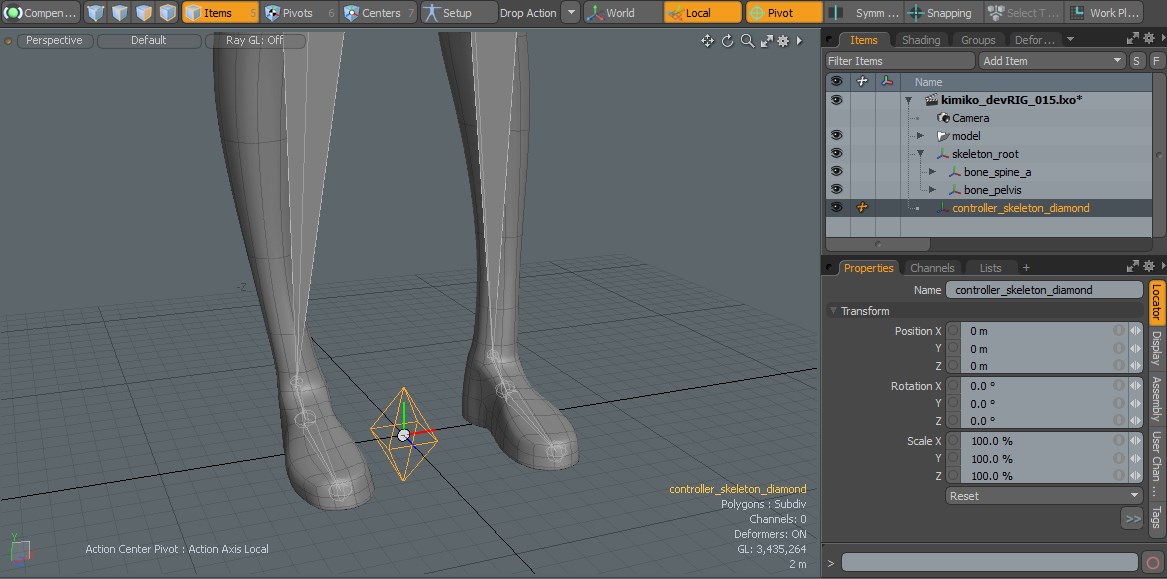 I have a created a rhombus locator and I want to use this to control the entire skeleton. To do this we need to perform a drop action
and parent the control to our 'skeleton_root' bone.
I have a created a rhombus locator and I want to use this to control the entire skeleton. To do this we need to perform a drop action
and parent the control to our 'skeleton_root' bone.
- Step 1)
Let's name our control 'controller_skeleton_diamond'
Now we have to select the drop action we want to use. We will use match position. This will
match the position of another object when we perform a drop action.
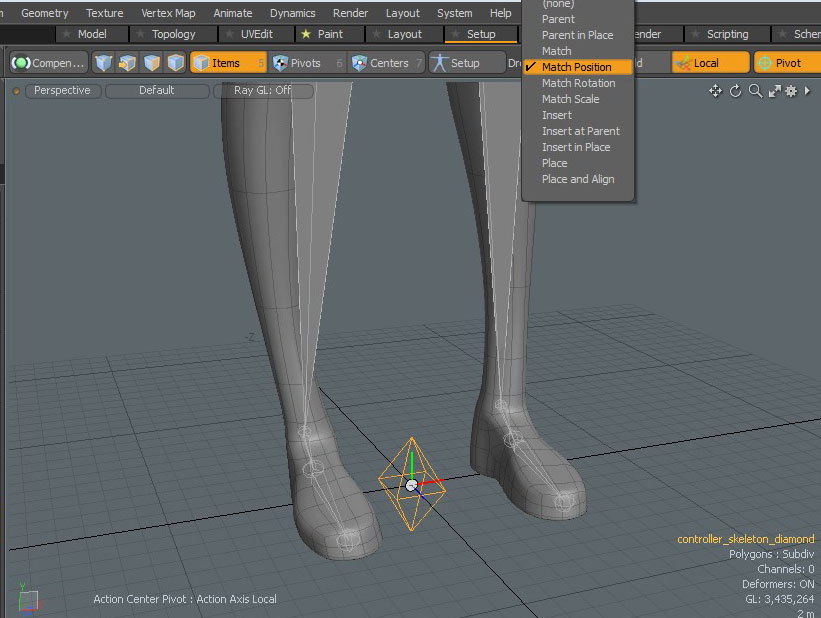
Step 2) To perform a drop action all we have to do is simply select the object in our right view panel then
drag and drop that onto the 3D viewport over a bone joint to get the matching position.
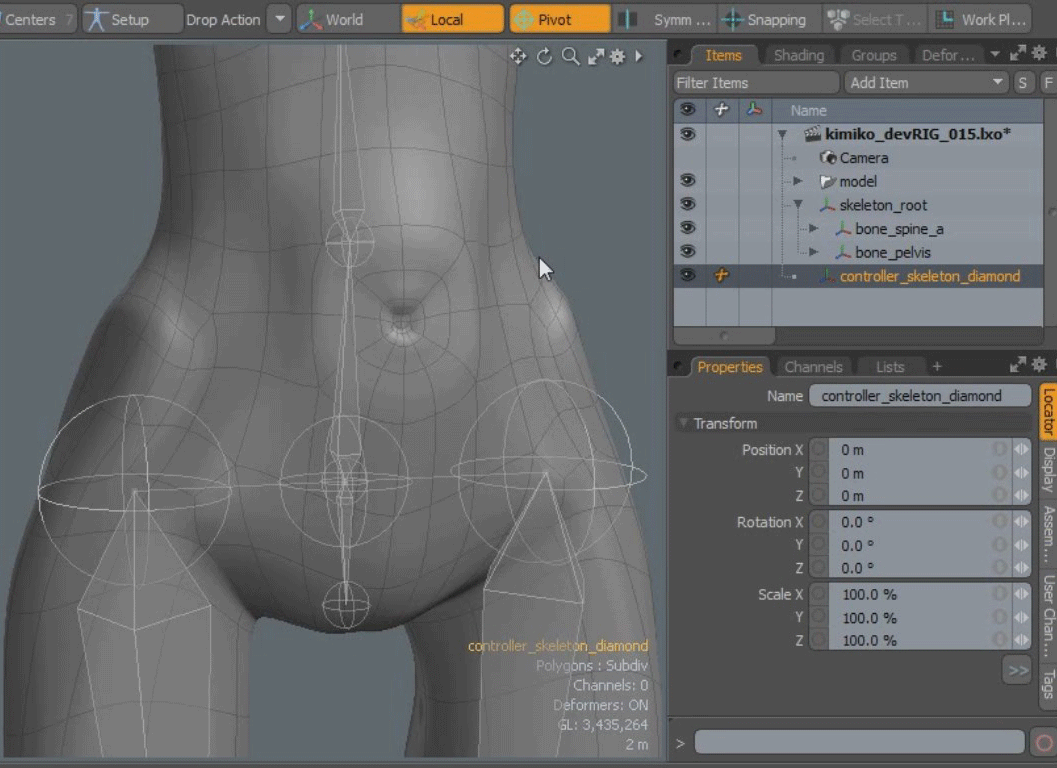
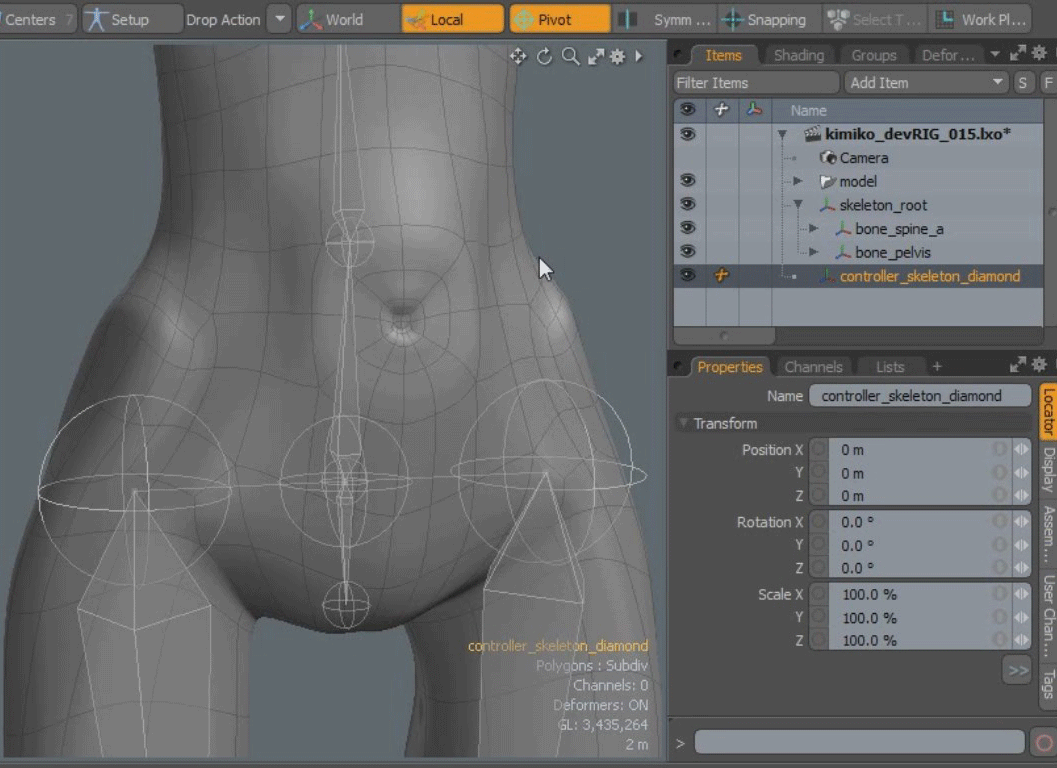
Our locator named 'controller_skeleton_diamond' is now at the position of the 'skeleton_root'.
Lets offset the rhombus shape so that we are able to select it away from the skeleton.
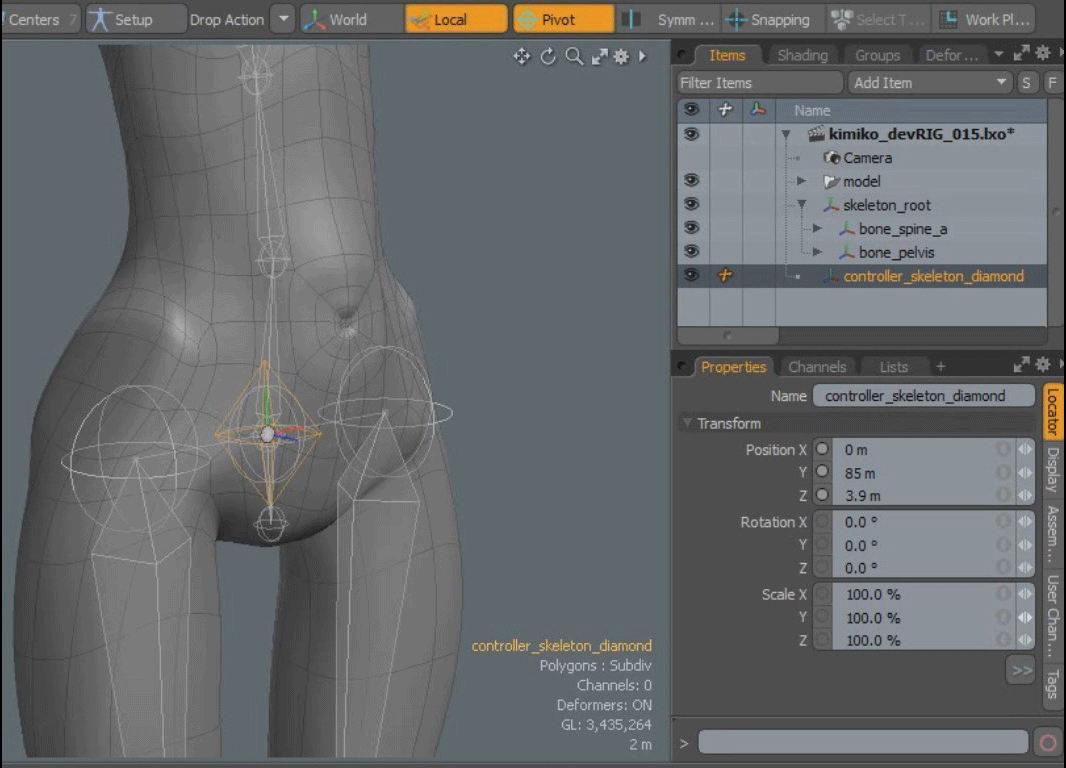 By offsetting the rhombus we can select it to rotate or move our skeleton and the center will stay at the 'skeleton_root'.
By offsetting the rhombus we can select it to rotate or move our skeleton and the center will stay at the 'skeleton_root'.
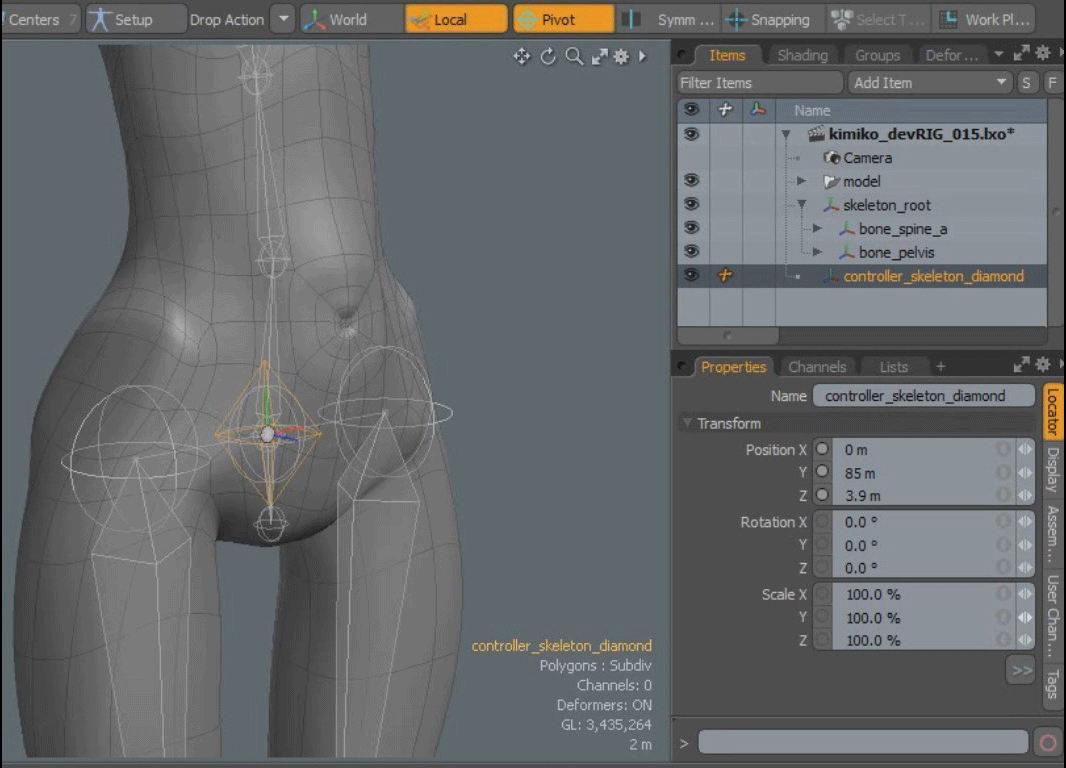 By offsetting the rhombus we can select it to rotate or move our skeleton and the center will stay at the 'skeleton_root'.
By offsetting the rhombus we can select it to rotate or move our skeleton and the center will stay at the 'skeleton_root'.
-
Step 3) [Enter Setup]
Finally by selecting my 'skeleton_root' and lastly ctr+selecting my joint 'controller_skeleton_diamond' I can
parent by pressing 'P' on my keyboard.
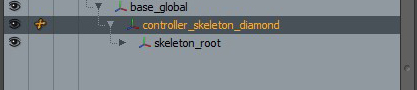 The 'base_global' is a parent to 'controller_skeleton_diamond'. The 'controller_skeleton_diamond' is
a parent to 'skeleton_root'.
The 'base_global' is a parent to 'controller_skeleton_diamond'. The 'controller_skeleton_diamond' is
a parent to 'skeleton_root'.
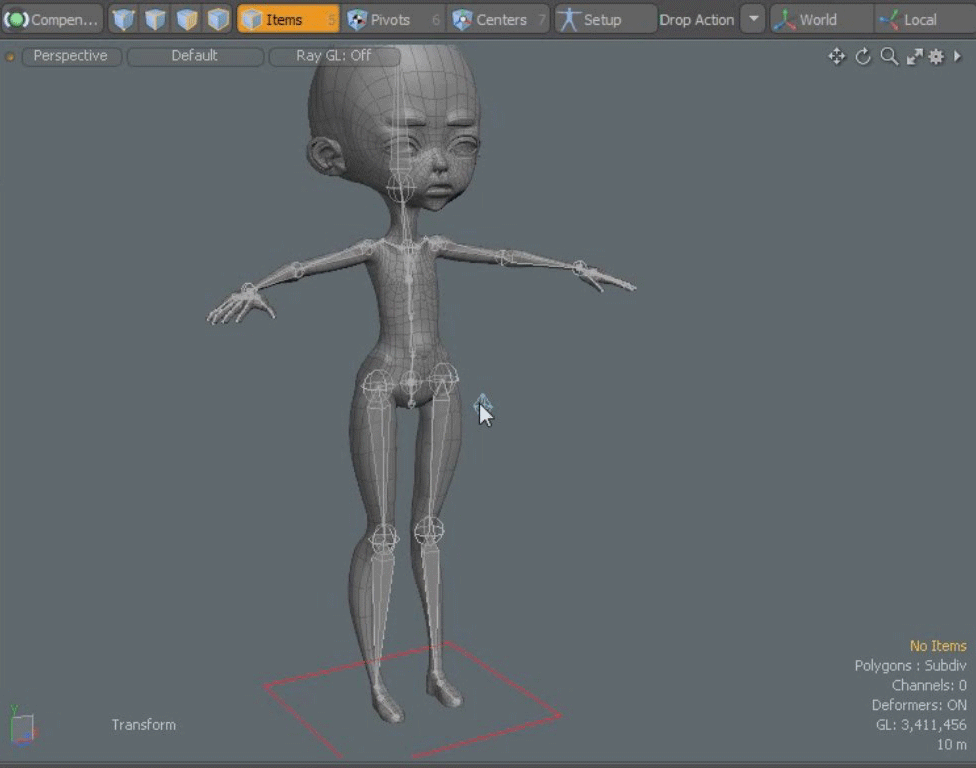 Step 4) [Exit Setup] and test your rotation or movement on the 'controller_skeleton_diamond'.
The entire skeleton should follow and rotate at the center. This is our skeleton control. Our base control is at the bottom in
a square shape. Notice when we rotate 'controller_skeleton_diamond' the base control at the bottom doesn't move from its position.
Step 4) [Exit Setup] and test your rotation or movement on the 'controller_skeleton_diamond'.
The entire skeleton should follow and rotate at the center. This is our skeleton control. Our base control is at the bottom in
a square shape. Notice when we rotate 'controller_skeleton_diamond' the base control at the bottom doesn't move from its position.
In the next lesson we will cover using modifiers.